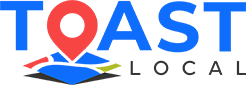Everybody understands first impressions matter, not just in real life but also online. It would help to constantly manage your online reputation to ensure your landing page is word-perfect in online business. However, most people don’t understand the relevance of the Google My Business profile page. You are guilty of thinking it is only a matter of reviews and local search, but you are not alone. The fact that you may overlook is that you need a tight rein on your Google My Business photos.
A Google My Business profile is now an essential aspect for local businesses. Unfortunately, it is not enough to simply have a profile and generate the leads that will help to boost revenue. It would help to optimize your GMB page, which means, among various things, the proper header image.
Studies show that online users rely heavily on visual cues and process visual media faster than average plain text. Another BrightLocal research reveals that 60% of online consumers find local search easily when the business incorporates good pictures. This helps to attract more customers and close deals fast.
Google My Business offers many visual features to present your business in the best possible light. However, taking great images of the right size and uploading them to the right place can be challenging. Let’s change that!
Google My Business Cover Photo Size
The header photo is typically the first image your visitors will see. The recommended ideal cover photo size is 1024 x 576 pixels. Traditionally, Google requires that cover photos have an aspect ratio of 16:9. The minimum and maximum pixels for the image would be 480 x 270 2120 x 1192 pixels, respectively.
These requirements no longer apply, but you can still use them as a great rule of thumb. It would help play around with various dimensions and see what will work best. The standard dimensions among popular businesses are:
- 1366 x 768
- 1280 x 720
- 960 x 540
- 854 x 480
Uploading Google My Business Profile Header Image
The image you wish to upload on your Google My Business cover photo will go along with your Google My Business Listing. Start by uploading the cover photo. You can use the following steps:
When using a PC:
- Log in to your GMB profile
- Select Photos > Overview > Cover
- Select the right image to upload
When using an iPhone:
Tap Profile > Add a Cover Photo
When using an Android device:
Go to Upload > Profile > Photos. Next, select “Set as Cover Photo” to start the upload process.
Where Does the Image Appear?
When you upload photos to your Google My Business Listing, and they don’t show them publicly, don’t feel discouraged. It has been a problem for over a year. Google is already aware of the issues and is constantly working to fix them.
The photo visibility is pretty sporadic but not very common. There are no foolproof solutions, but some tricks can help make your image appear flawlessly.
The first solution is to configure all your photos correctly. It is best to ensure they suit the recommended solutions and size even when they are. Google guidelines for header images are:
- Apply PNG and JPG format
- Optimize the size from 10 KB to 5 MB
- Improve quality by using proper lighting
- Ensure resolution is greater than 250px by 250px
Another solution would be to delete the affected photos and upload them again. This sometimes works as a few businesses have used it perfectly.
If this fails, then go forward and contact us at Toast Local. We can also help you with your Google My Business Profile. Our goal is to help you improve your online visibility, measure your results, and enable your business success.